Below is the step-by-step process to learn how to upload & download documents to & from ModestSpark:
| Once signed in to ModestSpark, you will be directed to your main Portfolio Summary, which may look similar to this: |
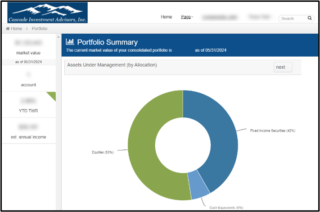 |
| Using the navigation menu on the top bar of the webpage, you can click your name to reveal a drop-down menu with options to view your Holdings, Statements, and Documents. Clicking on Documents will take you to your Document Center. |
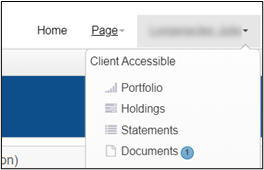 |
| Once in the Document Center, you can securely upload and download documents, statements, or forms to us at Cascade. To download a document from your Document Center, click the download button (blue circle pictured right). To upload to your Document Center, click the Upload Document button at the top-right corner or bottom left (circled in orange). |
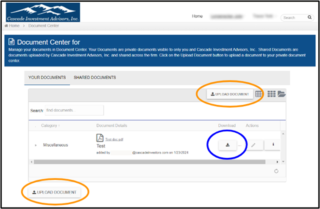 |
 An Upload Document menu will pop up – Under Select File: click the green button + to navigate to the file you want to upload. Adding a description will help you and Cascade identify the file content on the Document Center. Otherwise, once your file is selected, click the blue Upload button to complete the process. We will receive an email notifying us of the available document to retrieve. An Upload Document menu will pop up – Under Select File: click the green button + to navigate to the file you want to upload. Adding a description will help you and Cascade identify the file content on the Document Center. Otherwise, once your file is selected, click the blue Upload button to complete the process. We will receive an email notifying us of the available document to retrieve. |
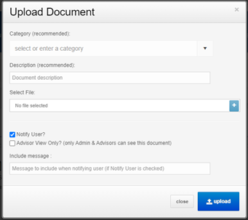 |
| You can also access our newsletters by clicking the Shared Documents tab and then selecting the download button to save your copy of our newsletter! |
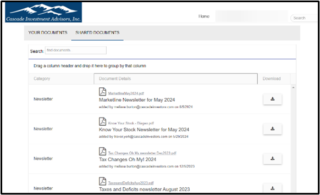 |